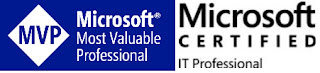By Steve Endow
I'm a huge fan of the Veeam Backup and Replication product. I've used it for several years now to backup my Hyper-V virtual machines to a Synology NAS, and it has been a huge improvement over the low-tech script based VM backups I was suffering with previously.
One quirk I have noticed with Veeam is that it seems to be very sensitive to any loss of connectivity with the backup infrastructure. With a prior version, if Veeam was running but my file server was shut down, I would get error notifications indicating that it couldn't access the file server--even though backups were not scheduled to run. I haven't noticed those messages lately, so I'm not sure if I just turned them off, or if I haven't been paying attention to them.
Since I don't need my servers running 24x7, I have them scheduled to shutdown in the evening, and then automatically turn on in the morning. But sometimes if I wrap up my day early, I may shut down all of my servers and my desktop at, say, 8pm. If I shut down my Synology NAS first, and Veeam detects that the file server is not accessible, it may log a warning or error.
Normally, this isn't a big deal, but I found one situation where this results in a subsequent error message. I recently tried to restore a VM, and after I selected the VM to restore and chose a restore point, I received this error message.
When I first saw this message I was concerned there was a problem, but it didn't make sense because Veeam was obviously able to see the backup files and it even let me choose which restore point I wanted. So I knew that the backup files were available and were accessible.
I could access the network share on my NAS file server and browse the files without issue. I was able to click on OK to this error message, complete the restore wizard, and successfully restore my VM. So clearly the backup files were accessible and there wasn't really an issue.
So why was this error occurring?
I submitted a support case to Veeam and spoke with a support engineer who showed me how to resolve this error. It seems that whenever Veeam is unable to access the file share used in the Backup Infrastructure setting, it sets a flag or an error state in Veeam to indicate that the backup location is not available. After this happens, you have to manually tell Veeam to re-scan the backup infrastructure in order to clear the error. Fortunately, this is very simple and easy.
In Veeam, click on the Backup Infrastructure button in the bottom left, then click on the Backup Repositories page. Right click on the Backup Repository that is giving the error, and select Rescan.
The Rescan will take several seconds to run, and when it is done, the "Backup files are unavailable" message will no longer appear when you perform a restore. Or at least that worked for me.
Overall, I'm incredibly pleased with Veeam Backup and Replication and would highly recommend it if it's within your budget.
![]()
I'm a huge fan of the Veeam Backup and Replication product. I've used it for several years now to backup my Hyper-V virtual machines to a Synology NAS, and it has been a huge improvement over the low-tech script based VM backups I was suffering with previously.
One quirk I have noticed with Veeam is that it seems to be very sensitive to any loss of connectivity with the backup infrastructure. With a prior version, if Veeam was running but my file server was shut down, I would get error notifications indicating that it couldn't access the file server--even though backups were not scheduled to run. I haven't noticed those messages lately, so I'm not sure if I just turned them off, or if I haven't been paying attention to them.
Since I don't need my servers running 24x7, I have them scheduled to shutdown in the evening, and then automatically turn on in the morning. But sometimes if I wrap up my day early, I may shut down all of my servers and my desktop at, say, 8pm. If I shut down my Synology NAS first, and Veeam detects that the file server is not accessible, it may log a warning or error.
Normally, this isn't a big deal, but I found one situation where this results in a subsequent error message. I recently tried to restore a VM, and after I selected the VM to restore and chose a restore point, I received this error message.
Veeam Error: Backup files are unavailable
When I first saw this message I was concerned there was a problem, but it didn't make sense because Veeam was obviously able to see the backup files and it even let me choose which restore point I wanted. So I knew that the backup files were available and were accessible.
I could access the network share on my NAS file server and browse the files without issue. I was able to click on OK to this error message, complete the restore wizard, and successfully restore my VM. So clearly the backup files were accessible and there wasn't really an issue.
So why was this error occurring?
I submitted a support case to Veeam and spoke with a support engineer who showed me how to resolve this error. It seems that whenever Veeam is unable to access the file share used in the Backup Infrastructure setting, it sets a flag or an error state in Veeam to indicate that the backup location is not available. After this happens, you have to manually tell Veeam to re-scan the backup infrastructure in order to clear the error. Fortunately, this is very simple and easy.
In Veeam, click on the Backup Infrastructure button in the bottom left, then click on the Backup Repositories page. Right click on the Backup Repository that is giving the error, and select Rescan.
The Rescan will take several seconds to run, and when it is done, the "Backup files are unavailable" message will no longer appear when you perform a restore. Or at least that worked for me.
Overall, I'm incredibly pleased with Veeam Backup and Replication and would highly recommend it if it's within your budget.
Steve Endow is a Microsoft MVP for Dynamics GP and a Dynamics GP Certified IT Professional in Los Angeles. He is the owner of Precipio Services, which provides Dynamics GP integrations, customizations, and automation solutions.